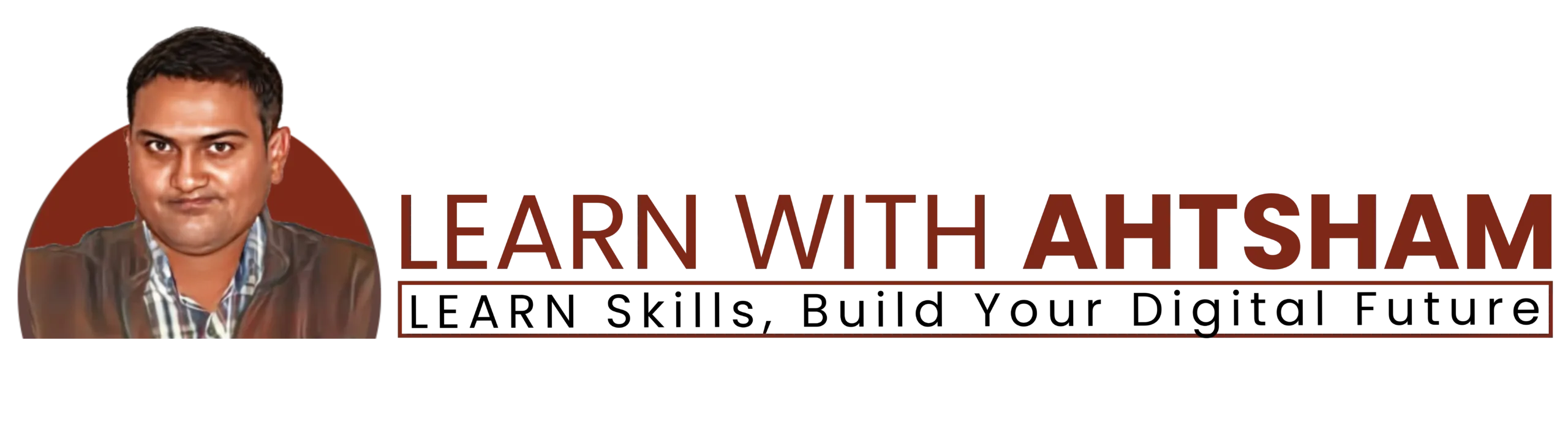How to Install WordPress with Laragon on Your PC (Step by Step Guide)
If you want to install WordPress on your computer without using XAMPP or WAMP, then Laragon is one of the best and fastest tools. In this tutorial, I’ll show you step by step how to install WordPress with Laragon using the Quick App feature (Blue Elephant Icon).
This is the written guide of my YouTube video. At the end, I’ll embed the full tutorial video so you can watch the complete process in action.
Step 1: Open Laragon
Locate the Laragon icon (blue elephant) on your desktop and double-click to open.
Step 2: Start Laragon Services
Click the Start button inside Laragon to activate Apache and MySQL.
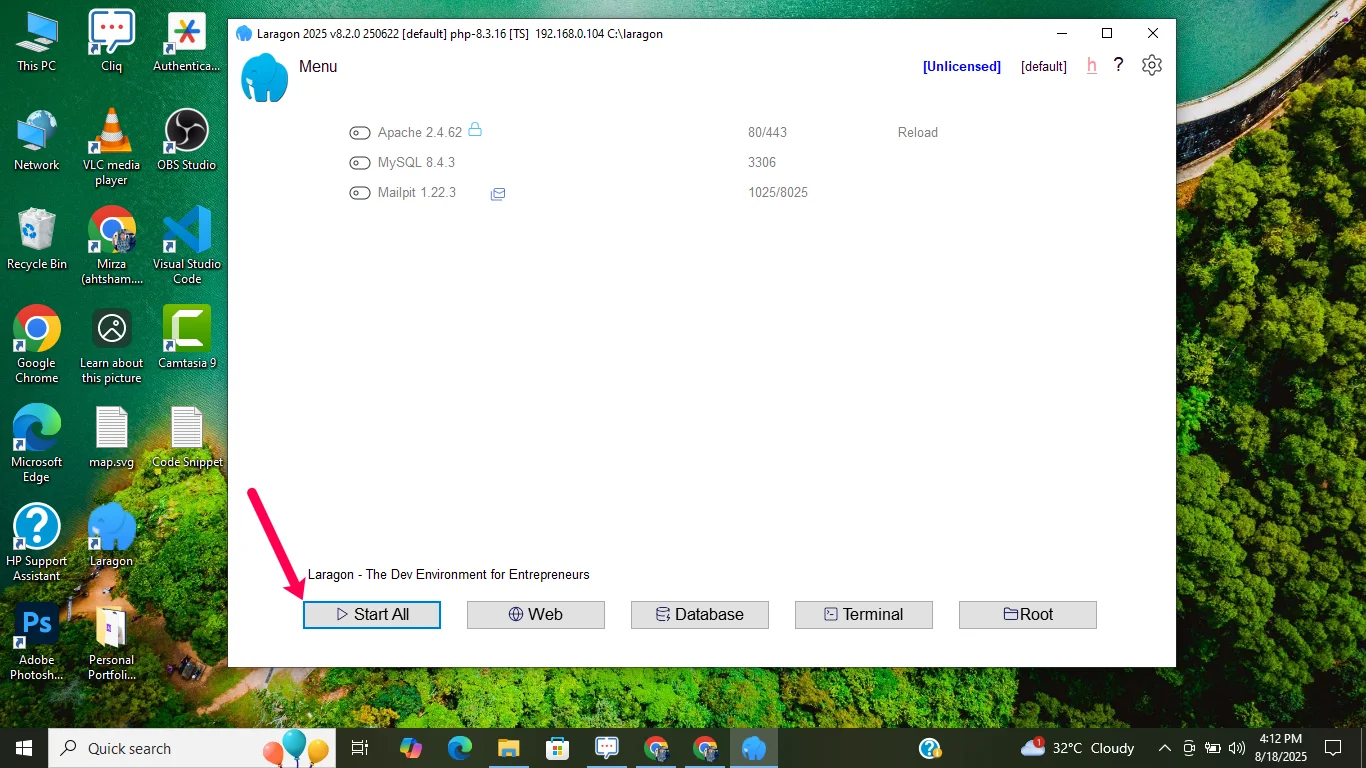
Step 3: Create a New WordPress Project
- Go to the Menu (top-left blue elephant icon).
- Hover over Quick App → Click on WordPress.
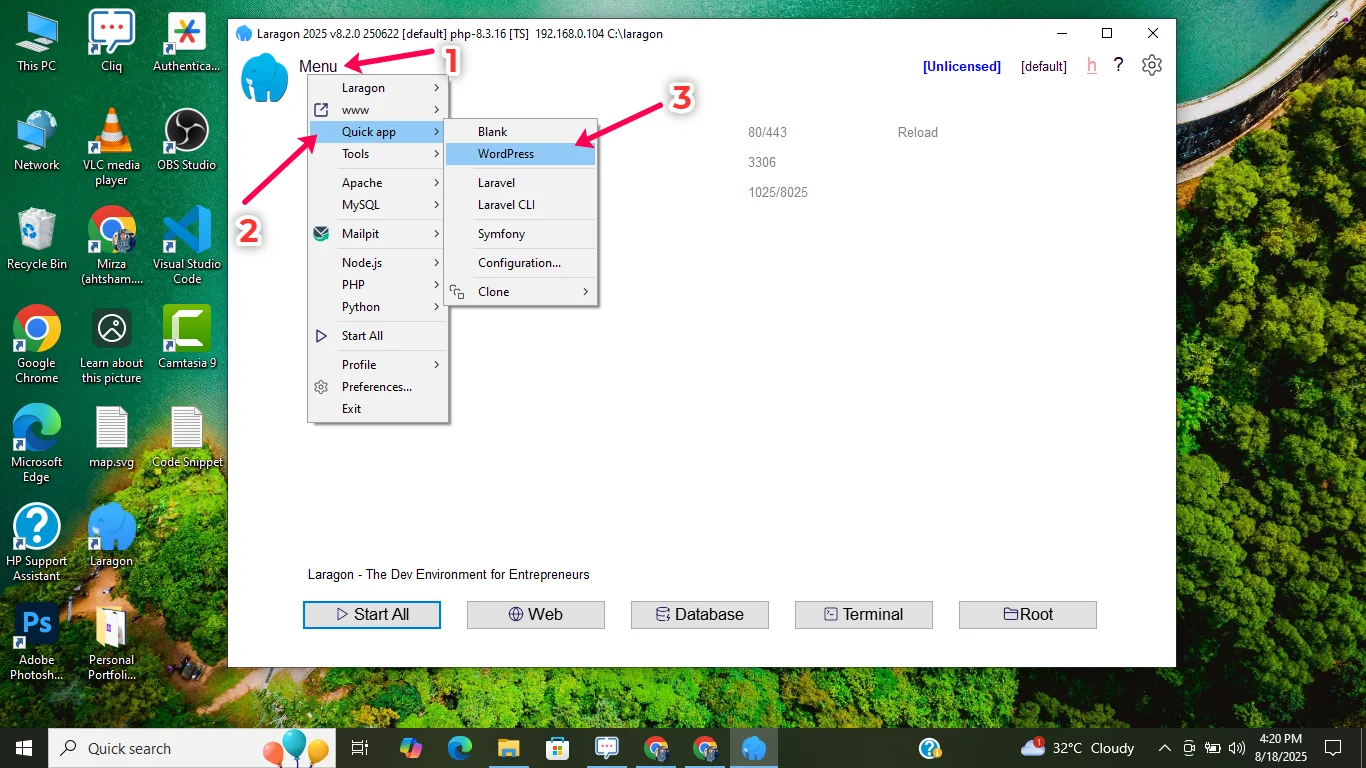
3. Enter your project name (e.g., “Ahmed Portfolio” or “Web Designer Portfolio”).
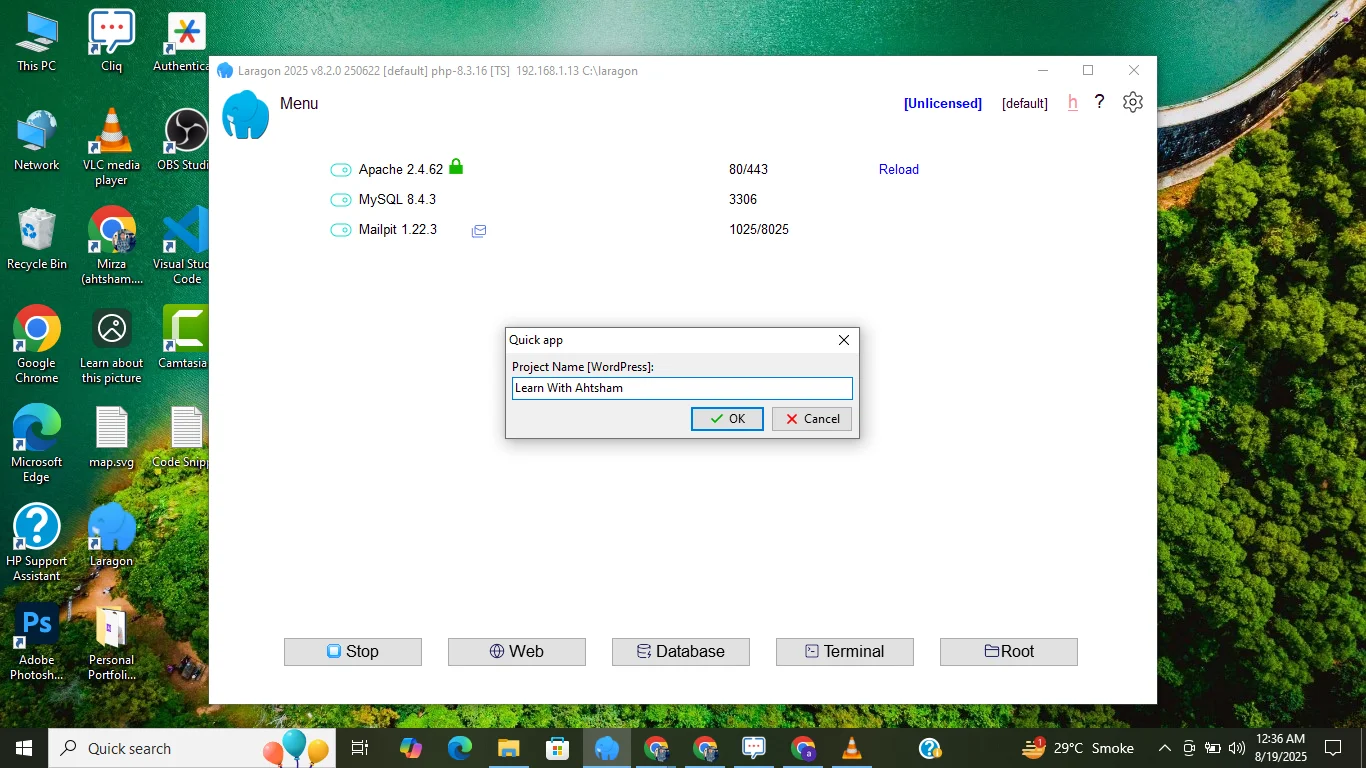
Click Start. Laragon will automatically create all the files and database.
Step 4: Allow SSL Setup
During setup, Laragon will ask for SSL and related permissions. Click Allow to make your WordPress site secure.
Wait 2–5 minutes until the installation is complete.
Step 5: Open Your Project in Browser
Type your project URL in the browser:
Example: https://yourprojectname.test/wp-admin/
You can Open the Porject By Searching in Laragon. As Following in The Image Below.
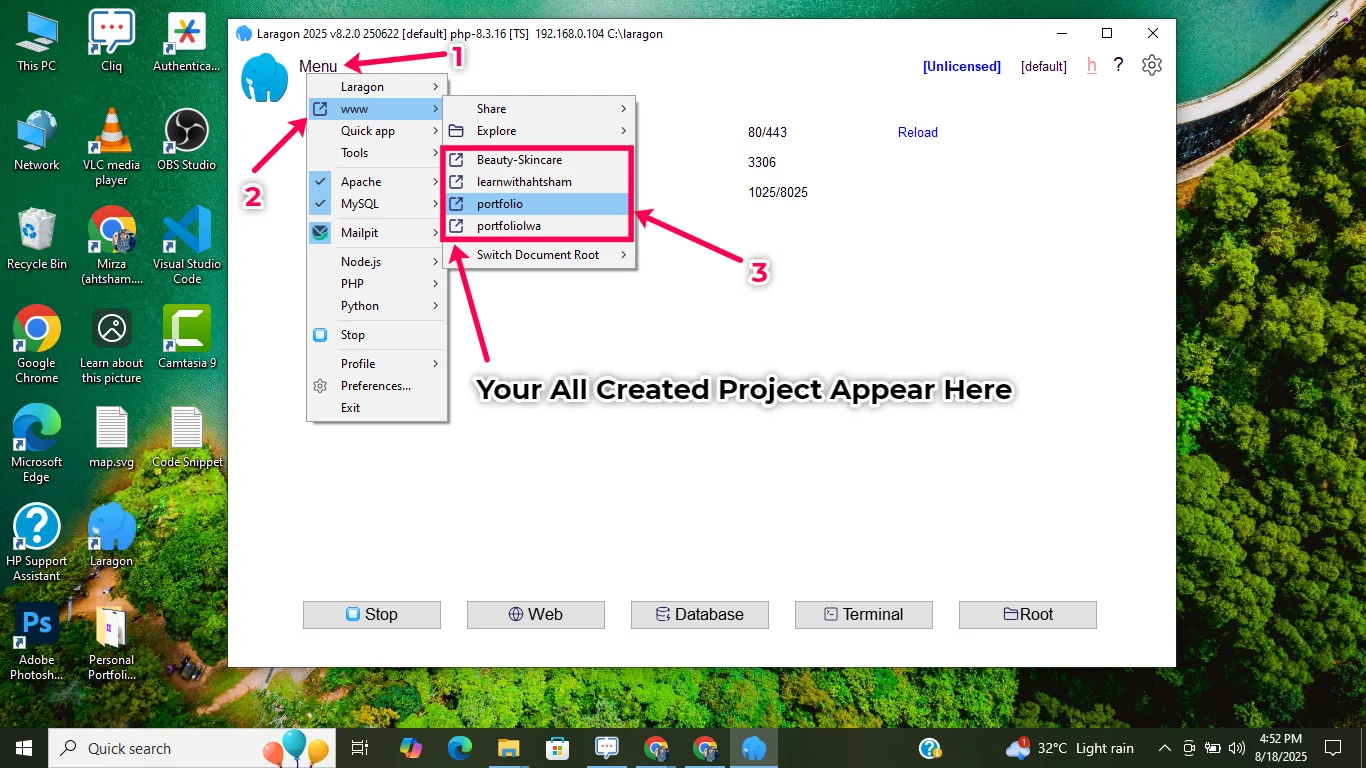
Step 6: Select WordPress Language
Choose your language and click Continue.
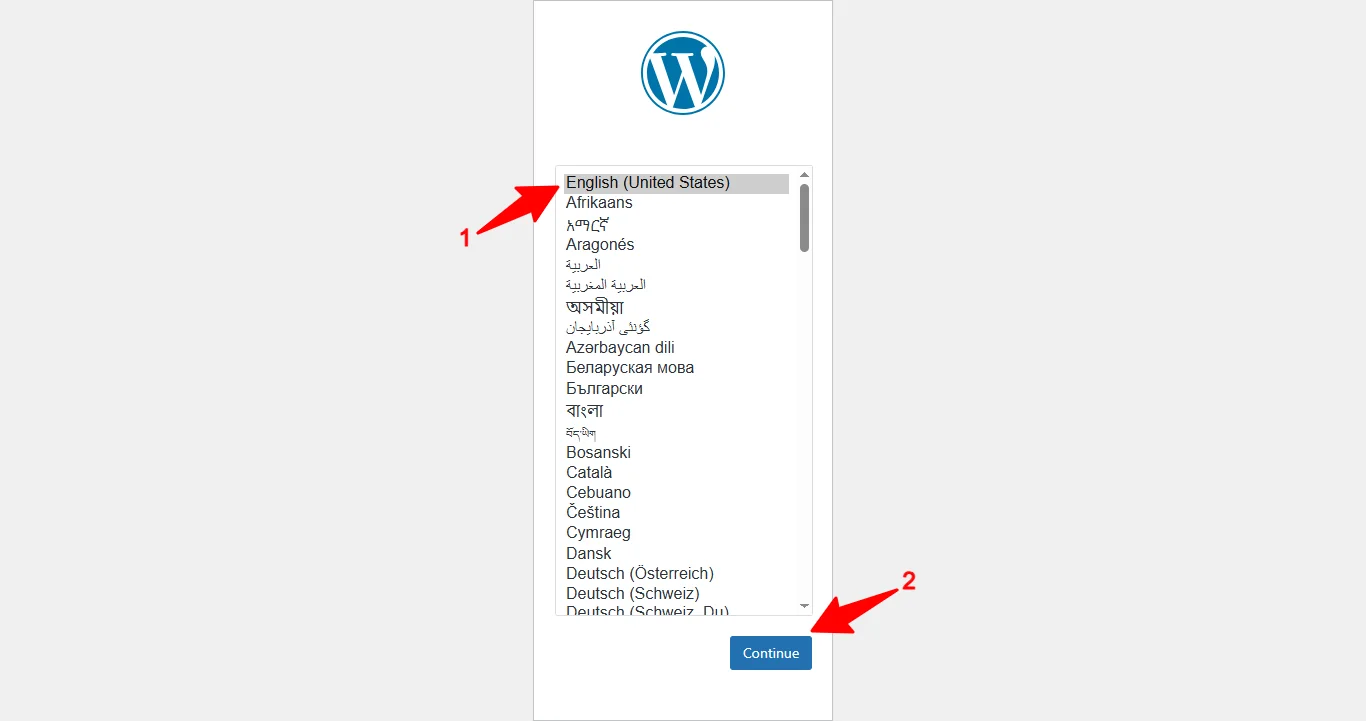
Click Install WordPress.
Step 7: Add Website Information
Choose your language and click Continue.
Fill in the required details:
- Site Title
- Username
- Password
- Email Address
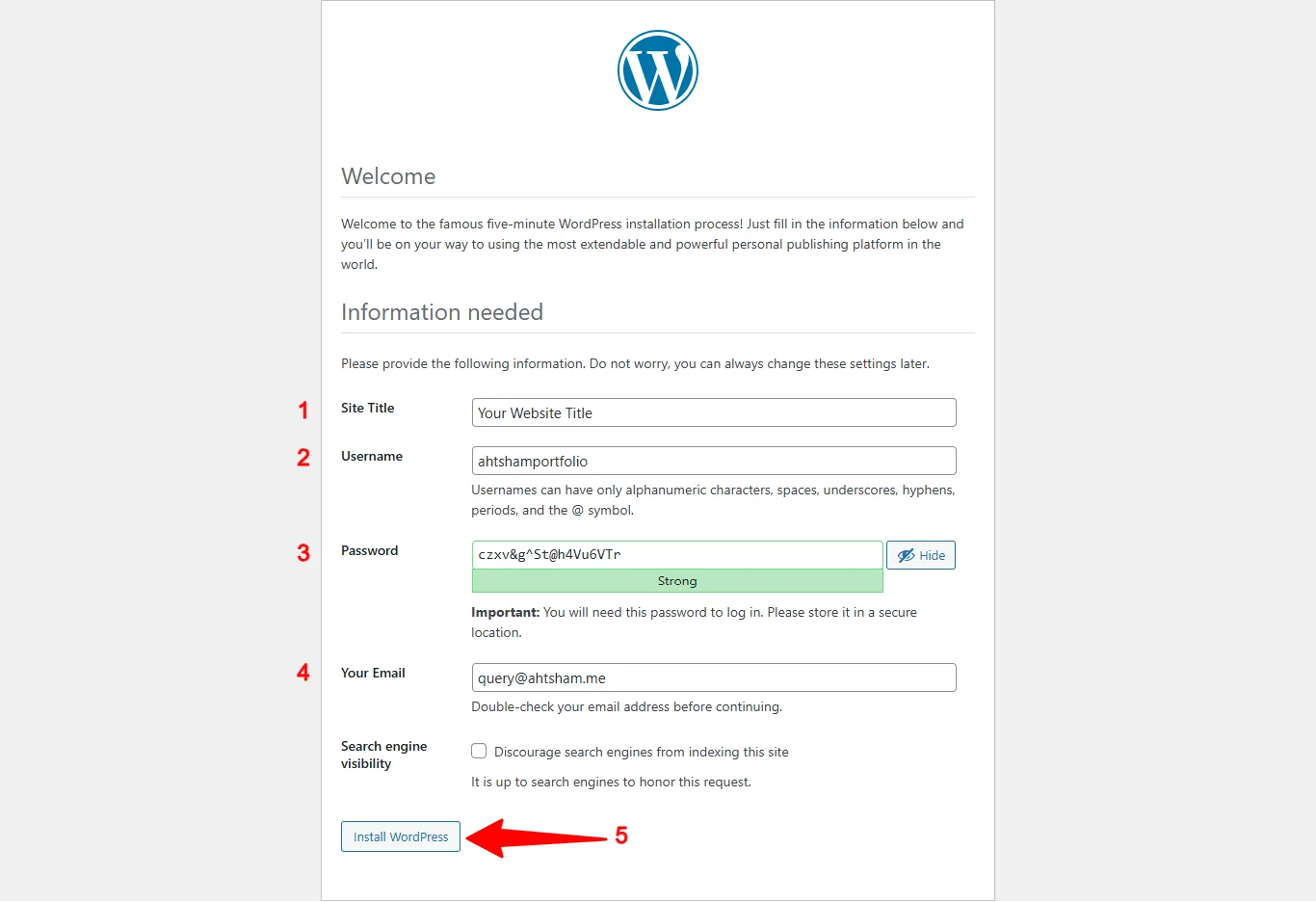
Step 8: Installation Success
Once installation is complete, you’ll see a success message.
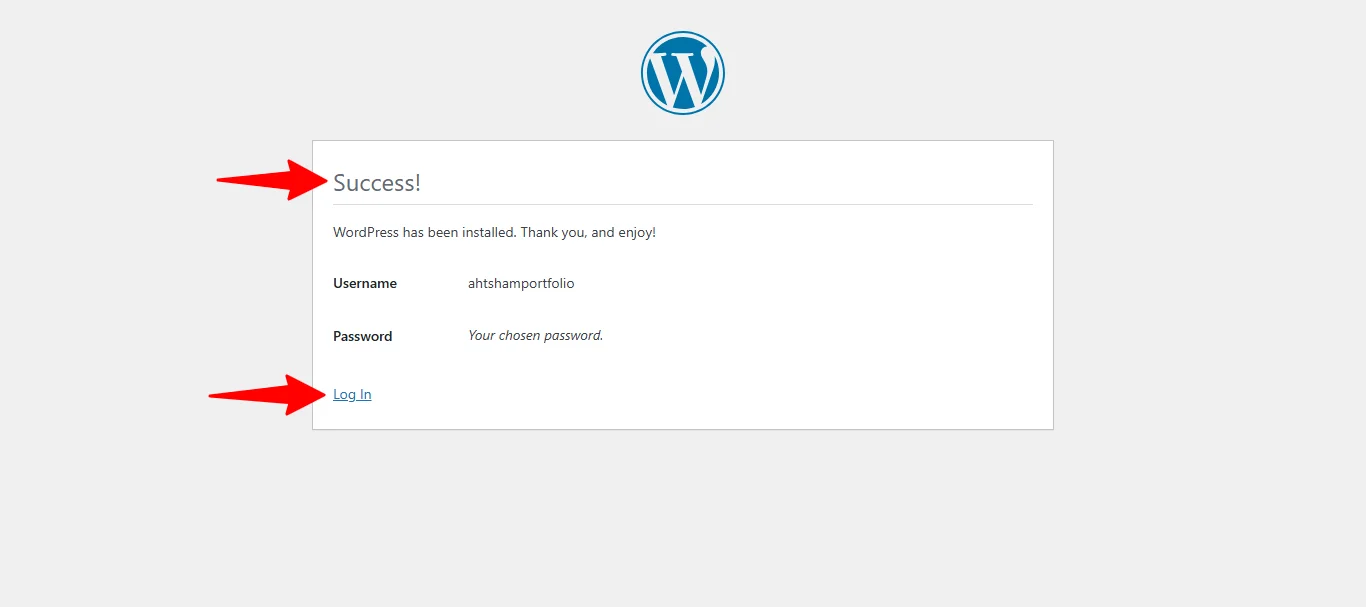
Now log in with your username and password.
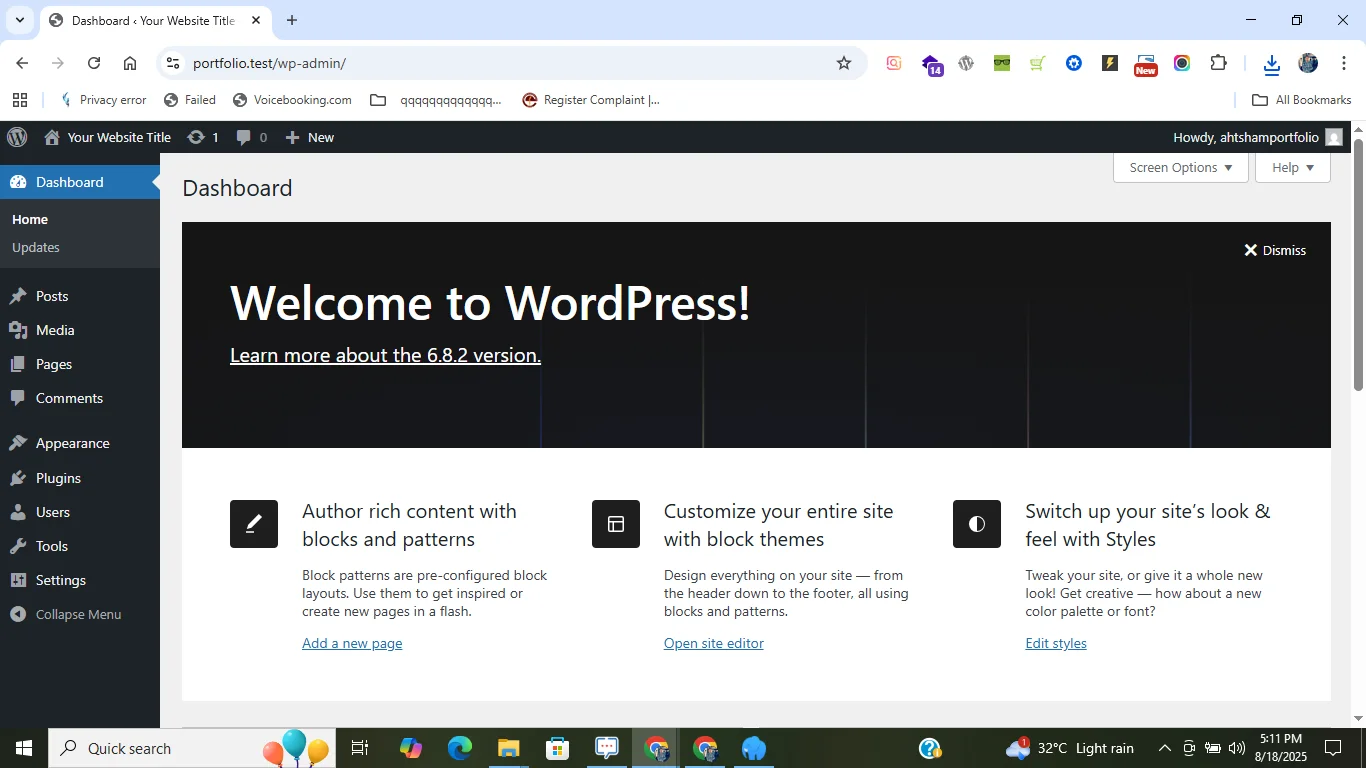
Final Result
Congratulations 🎉! You have successfully installed WordPress using Laragon on your PC. Now you can start customizing your website, install themes, and build your first project.
Now log in with your username and password.
Watch the Video Tutorial
How to Install WordPress with Laragon on PC (Step by Step Guide)