Welcome to the Website Designer Blog. Today I will teach you that how to Create Google Account in a Simple way and Step by Step. Also, I Provide you with a Video Tutorial with a Complete Guide. Let’s Start to make a Gmail Account.
Follow the Following Steps which is given below
- Go to your browser and write www.gmail.com

- Click on First Link
- Now you will find A Login Form

- Now Click on Create Account Button

- You’ll find three drop down option
- For myself
- For my child
- To manage my business

- We’ll go with first option
- Click on For myself option
- You will found the Form Include in some Fields like
- First Name
- Last Name
- Username @gmail.com
- Password – Repeat Password
NOTE: Your password must be contained in uppercase letters, lowercase letters, numbers, and special characters.
- Next Button and Go to Next Form

- This was the first part of the Google Signup Form
- Click on Next Button after fill the Form Correcty
- You will Redirect on Second form of Google Signup Account
- Now you’ll find some othe options. Some are Optional and Some are Neccessary.

- Phone Number: This is Optional But If you add your number here. It will helps you to Recover your Gmail Account if you forgot the Password.
- Recovery Email Id: This is also optional field. But It will helps you to recover your account if you forgot the password.
- DOB: This is Neccessary Field. Please fill this field with you date of birth. Note: Your age will be 18+ according to added date of birth.
- Gender: Here you will find three dropdown option. You can select one of your desire.

- Click on Next Button you will find the Google Account Create Agreement. Accept the Agreement.
Congratulation Your Account will be created Successfully!!!
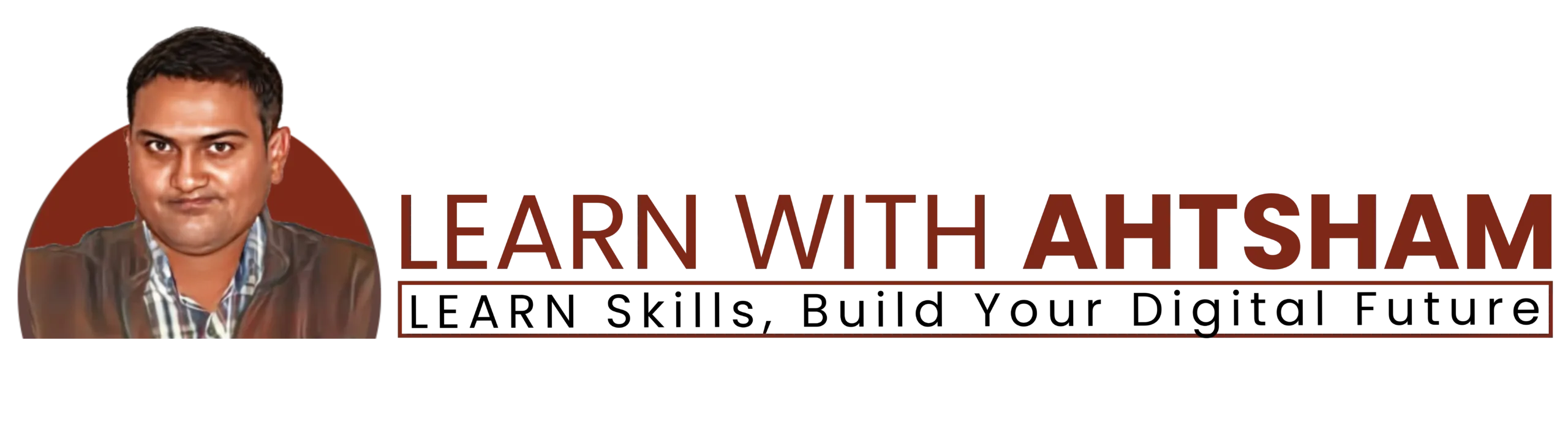

Add comment